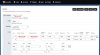Going through the Yealink GUI I have no trouble setting up any kind of key I want, however, when trying to configure the keys through Devices >> Keys provisioning I can't get any change. I was just interested in having a few appearance keys to allow the user to handle a second incoming call, but no matter what combination I try I can't get the additional appearance to pop.
Does anyone have a screenshot of their config or have any idea why the changes are taking effect?
Does anyone have a screenshot of their config or have any idea why the changes are taking effect?