I have been beating my head against the wall. I have spent countless hours scouring the Internet looking for answers and can't seem to get anywhere.
Everyone makes auto-provisioning seems so simple. The few threads I've seen with trouble either go unresolved forever or the ones that are "Solved" really have no definite answer as to what solved it.
Some answers point to files and settings that, (as near as I can tell) don't apply to this version.
I have a brand new installation on Fusionpbx. It is 4.4 running on Debian Jessie using the install script from https://www.fusionpbx.com/download.php
I have run updates, so it should have the latest build.
I can manually configure a phone, no problem. I can program the buttons via the web interface on the phone, no problem.
I cannot get it to auto-provision.
I have enabled provision in the settings.
I have created the phone in the Devices tab.
I have tried every path (http/https) I can find on the web to put in the phone.
Only Accept Trusted Certificates is disabled on the phone.
I have tried with and without passwords in the http sections on Fusonpbx.
I have tried with and without passwords on the phone.
I have factory defaulted the phone.
It really shouldn't be this hard to create a template for a phone, assign the phone and have the phone get this config from the server.
This is a brand new T41S phone, so I should think it ought to work.
When we decided to get into this, I never knew the documentation was so bad that you could not find answers to the most simple task.
I hope someone out there can give me a step by step of all the things I should be looking for to get this working.
Everyone makes auto-provisioning seems so simple. The few threads I've seen with trouble either go unresolved forever or the ones that are "Solved" really have no definite answer as to what solved it.
Some answers point to files and settings that, (as near as I can tell) don't apply to this version.
I have a brand new installation on Fusionpbx. It is 4.4 running on Debian Jessie using the install script from https://www.fusionpbx.com/download.php
I have run updates, so it should have the latest build.
I can manually configure a phone, no problem. I can program the buttons via the web interface on the phone, no problem.
I cannot get it to auto-provision.
I have enabled provision in the settings.
I have created the phone in the Devices tab.
I have tried every path (http/https) I can find on the web to put in the phone.
Only Accept Trusted Certificates is disabled on the phone.
I have tried with and without passwords in the http sections on Fusonpbx.
I have tried with and without passwords on the phone.
I have factory defaulted the phone.
It really shouldn't be this hard to create a template for a phone, assign the phone and have the phone get this config from the server.
This is a brand new T41S phone, so I should think it ought to work.
When we decided to get into this, I never knew the documentation was so bad that you could not find answers to the most simple task.
I hope someone out there can give me a step by step of all the things I should be looking for to get this working.