Hi,
I'm new to PBX's and VoIP phones in general and I have installed Fusion PBX and got 2 phones working. It was a bit of luck and guessing but I think it has
something to do with the provisoning, or auto provisioning.
So far I have gathered its like a way to get the phone registed to FusionPBX? I have also managed to remotly push a phones configuration
to the phone. I have done it to one phone somehow but not the other.
I have noticed the devices section there is a provision button and also a files button where I can download files. What does this section do?
I have noticed some of the phone I can upload configuration files. Should I download the files from FusionPBX and upload them to the phone?
Im using a mixture of generic VoIP phones, Yealink and Grandstream which adds to my confusion.
Is what I said correct at all?
Thanks
I'm new to PBX's and VoIP phones in general and I have installed Fusion PBX and got 2 phones working. It was a bit of luck and guessing but I think it has
something to do with the provisoning, or auto provisioning.
So far I have gathered its like a way to get the phone registed to FusionPBX? I have also managed to remotly push a phones configuration
to the phone. I have done it to one phone somehow but not the other.
I have noticed the devices section there is a provision button and also a files button where I can download files. What does this section do?
I have noticed some of the phone I can upload configuration files. Should I download the files from FusionPBX and upload them to the phone?
Im using a mixture of generic VoIP phones, Yealink and Grandstream which adds to my confusion.
Is what I said correct at all?
Thanks