I have a Grandstream GXP2135 in an office. The phone decides on it's own to be busy. Meaning incoming calls go to voicemail. Outgoing work fine.
If I check the log of a call to this extension, I get a USER_BUSY result and it goes to voicemail. If I check active calls, it is not on a call.
The phone is registered, and keeps registering.
Checked DND, Call Forward. Nothing set.
If I reboot the phone, it works fine for a bit (this last time lasted 3 days), then goes busy again. I am running firmware 1.0.11.10
Anything I can check for? The other 6 phones in the office (same model number) all work fine.
Leaning towards bad phone, but not really sure.
Thanks
If I check the log of a call to this extension, I get a USER_BUSY result and it goes to voicemail. If I check active calls, it is not on a call.
The phone is registered, and keeps registering.
Checked DND, Call Forward. Nothing set.
If I reboot the phone, it works fine for a bit (this last time lasted 3 days), then goes busy again. I am running firmware 1.0.11.10
Anything I can check for? The other 6 phones in the office (same model number) all work fine.
Leaning towards bad phone, but not really sure.
Thanks