How to Enable Voicemail Transcription in FusionPBX 5.3
- Log in to FusionPBX
- Access the FusionPBX administrative interface.
- Check for the "Transcribe" Option
- Navigate to Advanced > Default Settings.
- Use the drop-down filter to select "Transcribe".
- If the "Transcribe" option exists, skip to step 5. Otherwise, continue to step 3.
- Install the Transcribe and Speech Apps
- SSH into your server and run the following commands:
-
Bash:
cd /var/www/fusionpbx/app git clone https://github.com/fusionpbx/fusionpbx-app-transcribe.git transcribe git clone https://github.com/fusionpbx/fusionpbx-app-speech.git speech chown -R www-data:www-data /var/www/fusionpbx php /var/www/fusionpbx/core/upgrade/upgrade.php
- Reload the FusionPBX Interface
- Navigate back to Advanced > Default Settings.
- The "Transcribe" section should now be available.
- Configure Transcription Settings
- In the "Transcribe"category, find and enable the following settings:
- api_key: Enter your API key for the transcription service.
- enabled: Set to True.
- engine: Type your transcription provider (e.g., openai, google, azure, etc.).
- api_url: Leave this blank
- Click Reload to apply the changes.
- In the "Transcribe"category, find and enable the following settings:
- Enable Transcription for one Extension
- Navigate to Accounts > Extensions.
- Select the desired extension.
- Set Transcription Enabled to True.
- Enable Transcription by Default for Everyone.
- Navigate to Advanced > Default Settings.
- Use the drop-down filter to select "Voicemail".
- Find and enable the setting transcription_enabled_default.
- Test the Service
- Leave a voicemail for that extension to verify the transcription works correctly.
Last edited: