These directions worked for me. If anyone cares to chime in, I'd be happy to update this document.
Setting Up Custom Music on Hold in FusionPBX 5.3
Follow these steps to set up custom Music on Hold (MOH) in FusionPBX 5.3:
Notes:
Setting Up Custom Music on Hold in FusionPBX 5.3
Follow these steps to set up custom Music on Hold (MOH) in FusionPBX 5.3:
Step 1: Add Music on Hold
- Log in to the FusionPBX web interface.
- Navigate to Applications > Music On Hold.
- Click the Add button in the top-right corner of the screen.
- If you want to upload a file to an existing category, select that category. Otherwise, click the +button to create a new MOH category.
- Enter a name for the new category (if creating one).
- Leave the dropdown set to "Default."
- Select a file to upload.
- Click the Upload button. (Large files may take a moment to upload.)
- Your new category and file will appear in the list.
Step 2: Reload the Music on Hold Module (for New Categories)
If you created a new category, follow these steps:- SSH into your server and run the following commands:
fs_cliThis command opens the FreeSwitch CLIreload mod_local_streamThis command reloads the new category
- Press Ctrl+D to exit the CLI.
- Type exit to close the SSH session.
Step 3: Assign Custom MOH to an Extension
- Navigate to Accounts > Extensions.
- Select the extension you want to apply the custom MOH to.
- Find the "Hold Music" option and select your new custom group.
- Click Save to save your changes.
Step 4: Verify Custom MOH
- Test your custom MOH by calling the extension and placing it on hold.
- You should hear your custom MOH playing.
Notes:
- Here is one of many free online services to convert your audio files: Online Audio Converter.
- A safe and easy format to start with is WAV mono sampled at 8000Hz.