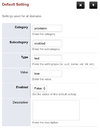Hi all,
Trying to setup my first production here. Auto provisioning in my local demo instance worked but now in production I can't make it work.
Default Settings:
http_auth_enabled true true
http_auth_password *** true
http_auth_type digest true
http_auth_username *** true
http_domain_filter false true
yealink_provision_url is set to the domain manually like https://domain.tld/app/provision/ and it is enabled.
I even enabled yealink_super_search_url manually to the domain.tld just like above.
Device is added, MAC checked, it is correct. Extension added and attached the device to it. Device and extension are enabled. I even tried attaching the extension to a user.
Yealink T21p Phone is set, this model's template is set in the device settings. Phone auto provisioning is set to the same URL in default settings and user and password are set to the ones respectfully in default settings too. Only Accept Trusted Certificates is set to disabled.
Configurations reloaded, even Freeswitch restarted. Domain checked to be the same for both device and the extension.
No matter what I did, I don't see anything but a 404 error in https://domain.tld/app/provision/
I check syslog and it reads: "provision attempt but provisioning is not enabled for 805e****"
I manually type in the username and password into the URL like https:///username:pass@domain.tld/app/provision/ I still get 404. I deliberately type in wrong password to see how it effects the log but it could still get to the server and produce the same log saying provisioning is not enabled for that MAC.
Now two questions;
1- Why am I getting 404, what am I missing?
2- How am I still making into log as a provisioning attempt while I try a wrong password for testing purposes?
Edit: Can't believe I missed to set "enabled" to true. I was sure I double checked it, turned out I was wrong.
Trying to setup my first production here. Auto provisioning in my local demo instance worked but now in production I can't make it work.
Default Settings:
http_auth_enabled true true
http_auth_password *** true
http_auth_type digest true
http_auth_username *** true
http_domain_filter false true
yealink_provision_url is set to the domain manually like https://domain.tld/app/provision/ and it is enabled.
I even enabled yealink_super_search_url manually to the domain.tld just like above.
Device is added, MAC checked, it is correct. Extension added and attached the device to it. Device and extension are enabled. I even tried attaching the extension to a user.
Yealink T21p Phone is set, this model's template is set in the device settings. Phone auto provisioning is set to the same URL in default settings and user and password are set to the ones respectfully in default settings too. Only Accept Trusted Certificates is set to disabled.
Configurations reloaded, even Freeswitch restarted. Domain checked to be the same for both device and the extension.
No matter what I did, I don't see anything but a 404 error in https://domain.tld/app/provision/
I check syslog and it reads: "provision attempt but provisioning is not enabled for 805e****"
I manually type in the username and password into the URL like https:///username:pass@domain.tld/app/provision/ I still get 404. I deliberately type in wrong password to see how it effects the log but it could still get to the server and produce the same log saying provisioning is not enabled for that MAC.
Now two questions;
1- Why am I getting 404, what am I missing?
2- How am I still making into log as a provisioning attempt while I try a wrong password for testing purposes?
Edit: Can't believe I missed to set "enabled" to true. I was sure I double checked it, turned out I was wrong.
Last edited: